Create and Manage Pickup Order

Create a New Pickup Order
To place a new order on eHarvest, select ‘Ordering’ from the homepage toolbar.

A new box will appear that displays any current orders you have on your eHarvest account. At the bottom of this box, select the option ‘New Pickup Order’.
To begin your new pickup order, you will need to select the date and time you would like to schedule your order for. Available dates will be bolded on the calendar and available times will appear to the right of the calendar upon selection of a date. After selecting your desired date and time for pickup, please make note of the individual who will be picking up the order.
In order to add items to your order, select your desired category from the left-hand menu labeled ‘Categories’. Indicate the desired quantity of items for each item within that category that you want to add to your order. Select ‘Add to Cart’ on the top right hand of the screen next to the shopping cart icon. Repeat this process for all of the categories you wish to include in your order.
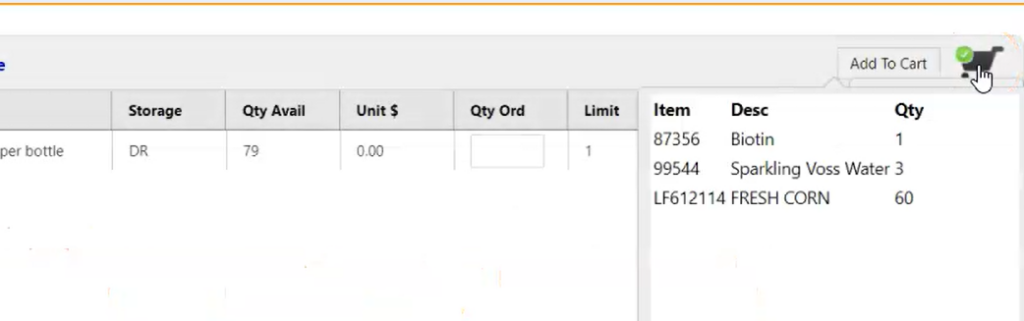
Order Overview
To see an overview of all of the items in your cart you can hover over the shopping cart icon. By clicking on the shopping cart icon, you will be able to see a more detailed overview of your cart.
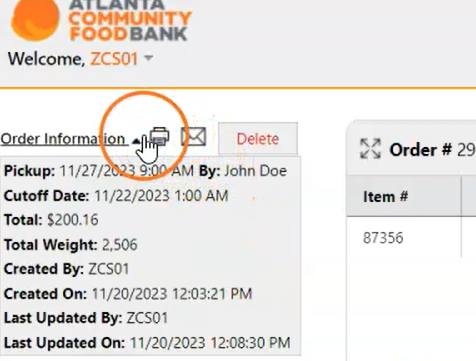
Clicking on the arrow next to ‘Order Information’ will allow you to either hide or expand details regarding your order.

Print or Email Confirmation
By selecting either the printer icon or the mail icon, you will be able to receive a print/email confirmation of your eHarvest order.
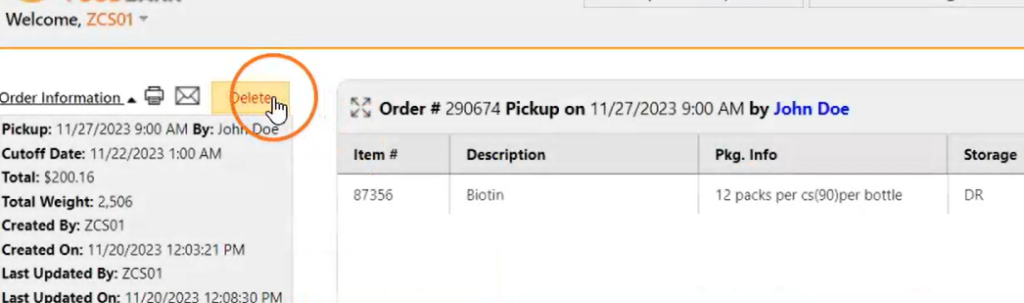
Delete an Order
To delete your order, select the ‘Delete’ button next to the mail icon. A box will appear asking you to confirm that you wish to delete your order. Upon confirmation, your order will be deleted.