Change/Update Password
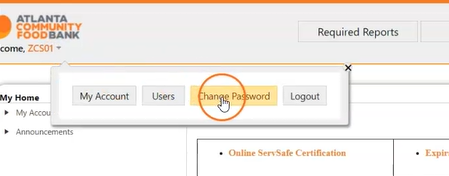
Change Password
To update or change the password for your eHarvest account, you will need to open the drop-down menu by clicking on the arrow next to ‘Welcome, Account User Name’. From this drop-down menu, you will need to click on ‘Change Password’.
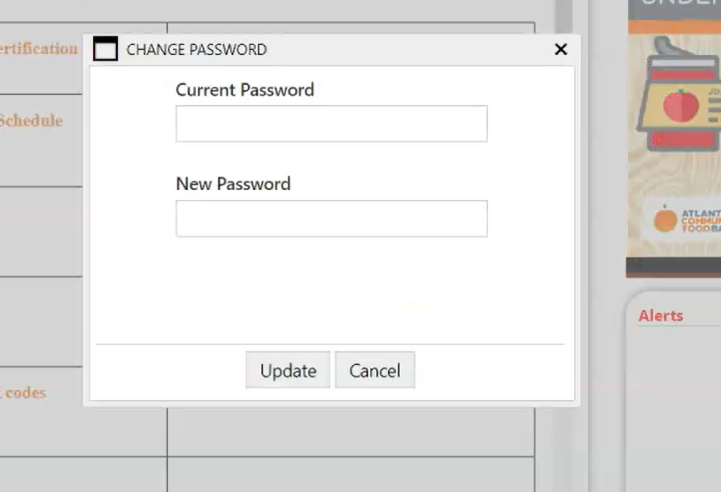
A box should appear that allows you to type in your current password and your desired new password. Once you have filled in these two categories, finalize your updated password by selecting ‘Update’.
Your password will then be updated and is ready to use the next time you log in to eHarvest!