Generate Your Monthly GNAP Report In Oasis

1st Report Template – Number of TANF Families
From the Oasis Homepage, click on the “My Agency” tab and then click on the “Reports” tab. From the Reports page, click “Assistance.”
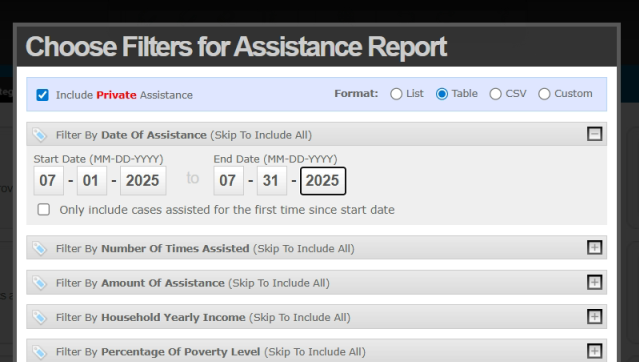
Select “Table” in the top right corner of the dialogue box to choose the format of your report. Click “Filter by Date of Assistance” to enter the date range of your report.
Scroll down and click “Filter by Assistance Category.” Select “GNAP” and Check “GNAP: GNAP – Electronic Signature.” Then scroll down and click “Filter by Demographic Profile Match” Scroll to “Do you receive TANF?” Check “Yes.” Scroll to the bottom and click “Next.”
In Assistance Summary Report Fields, only select the following option:
“Summary: Household count.” Scroll down and Click “View Report.”

To Save Your Report As a Template
Click “Go Back” to return to the reports page in Oasis.
From the Oasis Homepage, scroll down to the “Recent Report” section and click “Add to Saved Reports.” Once added to “Saved Reports,” click “Edit” to the right of the report name. This box will appear. Rename your report “GNAP – TANF Families Template” and then click “Save and Continue.”
When the next menu appears, click “Save and Continue” again. Do not make any changes to the filters or fields for the report. Click “Save & Close” to finalize your template.
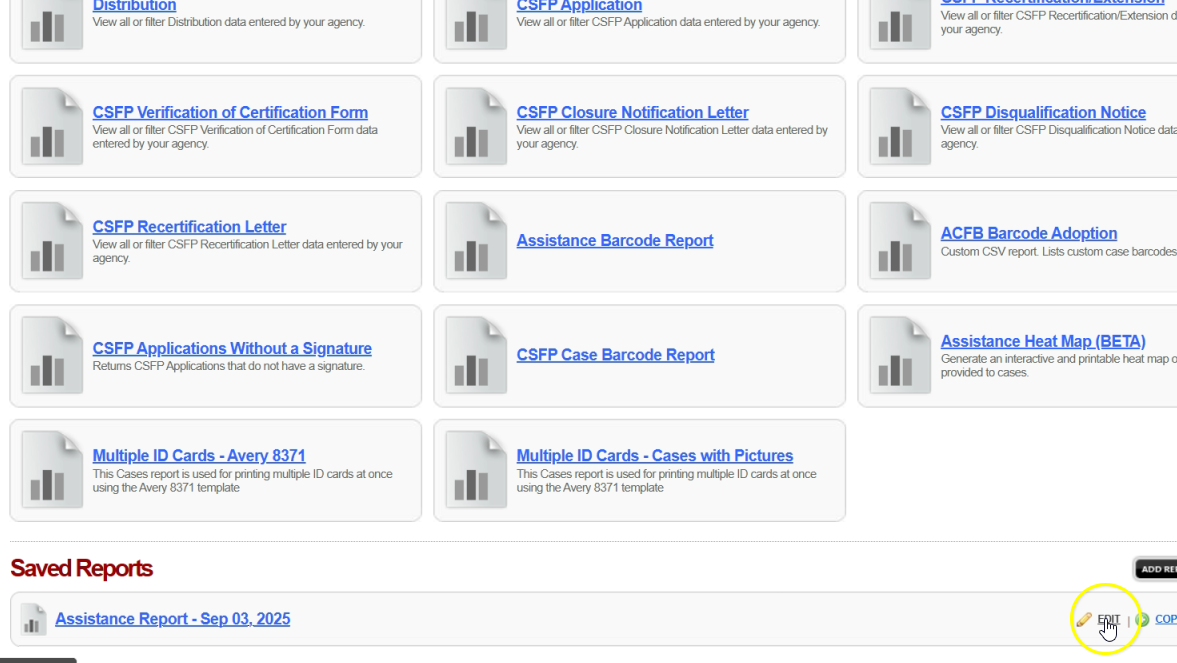
To Run Your Report Each Month
Navigate to “My Agency” and then the “Reports” tab on the Oasis Homepage. Scroll down to the “Saved Reports” section. To the right of your report template, click “Edit.”

Click “Save & Continue.”
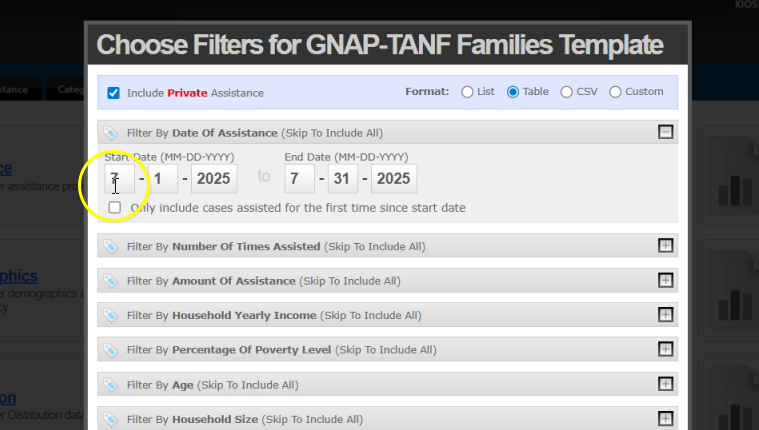
In the first drop down section, enter the dates for the month you are running the report for. Do not edit any other filters. Scroll down and click “Save & Continue.”
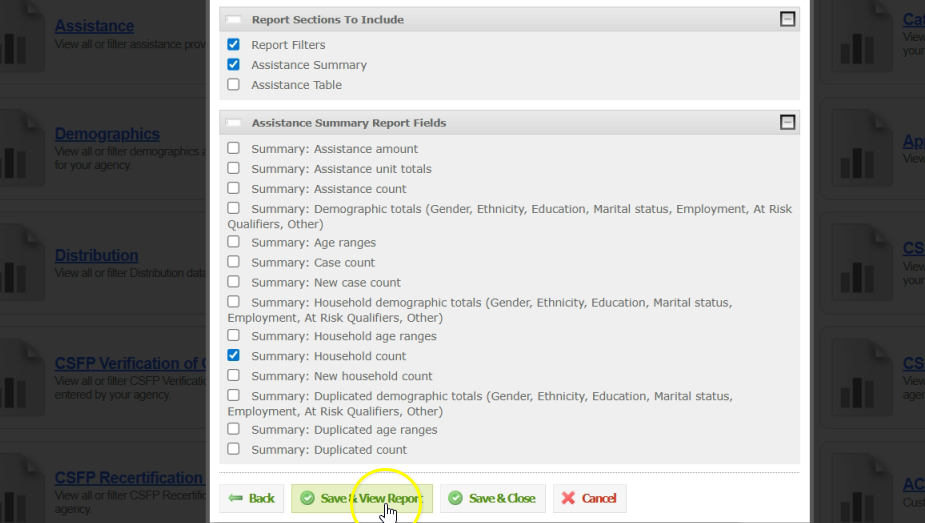
Click “Save & Continue.”
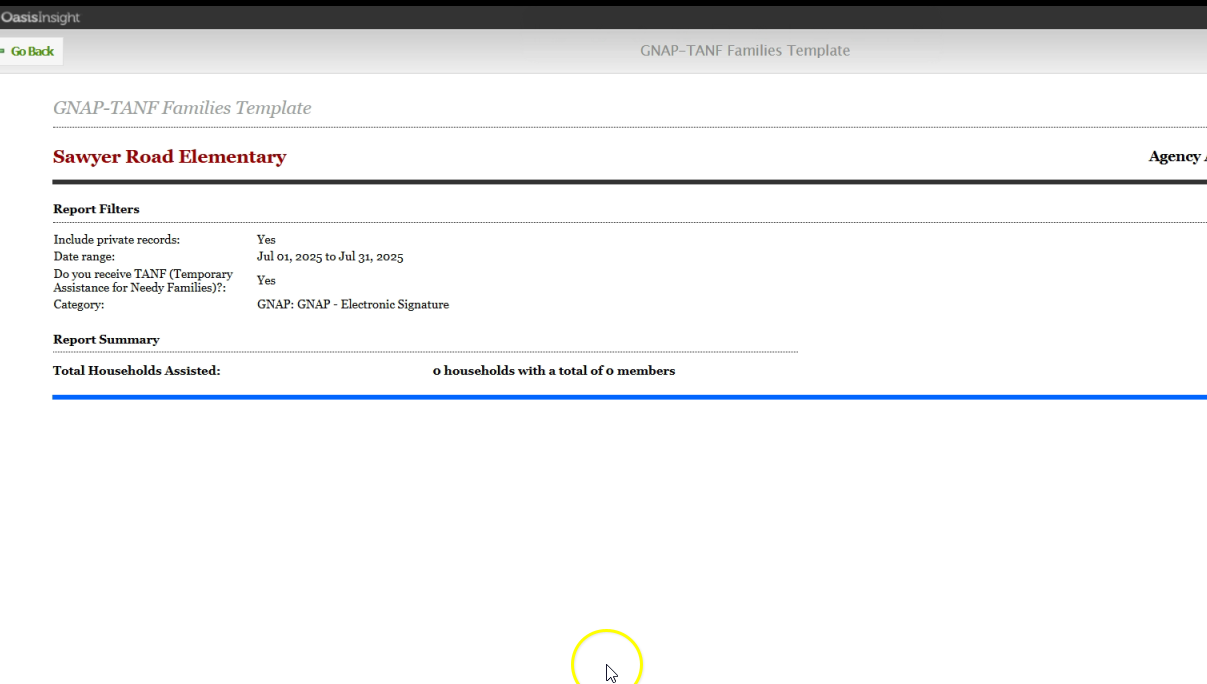
Copy your results into eHarvest.
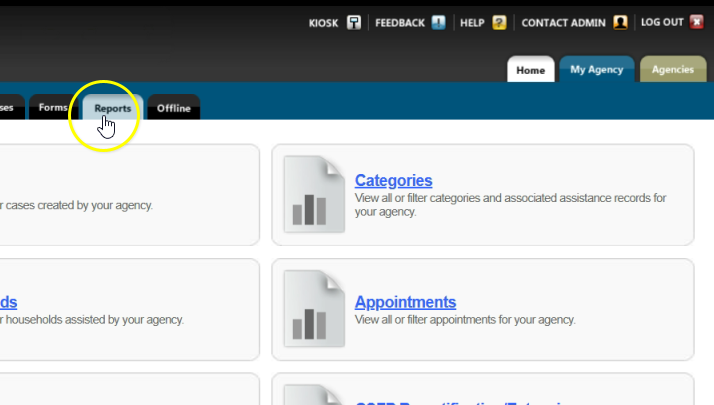
2nd Report Template – Number of At-Risk Families
Once your GNAP – TANF Families Template, has been added to saved reports, complete the following steps to create the second template. From the Oasis homepage, navigate to “My Agency” then the “Reports” tab.
Scroll to the “Saved Reports” Section. Next to your “GNAP – TANF Families Template,” click “Copy.” A second report will appear as the top option, with “Copy” in parenthesis. To the right of the copy, click “Edit.” Change the name of your new report to “GNAP – At Risk Families Template”. Click “Save & Continue.”
Scroll to the Demographic Profile Match Section. Deselect “Yes” in the “Do you receive TANF?” section. Click the plus sign to the right of “At Risk Qualifiers.” Select the following options:
“Receives Medicaid”
“Food Stamp EBT Card”
“Receives Social Security Income”
Scroll down and click “Save & Continue.”
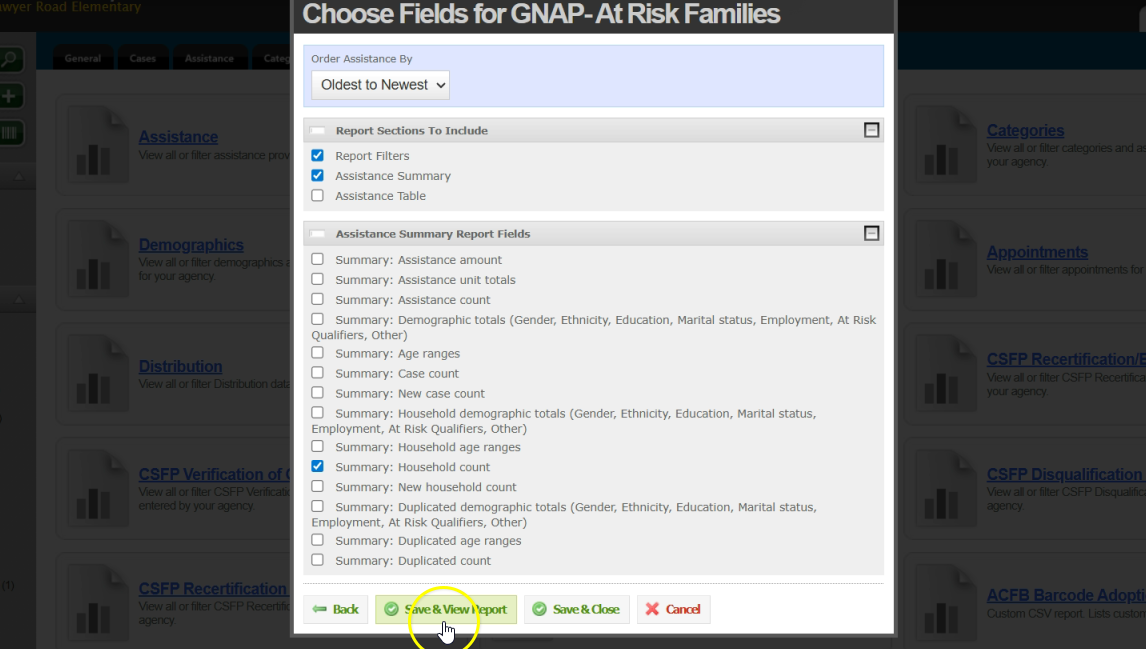
When this menu appears, click “Save & View” Report.
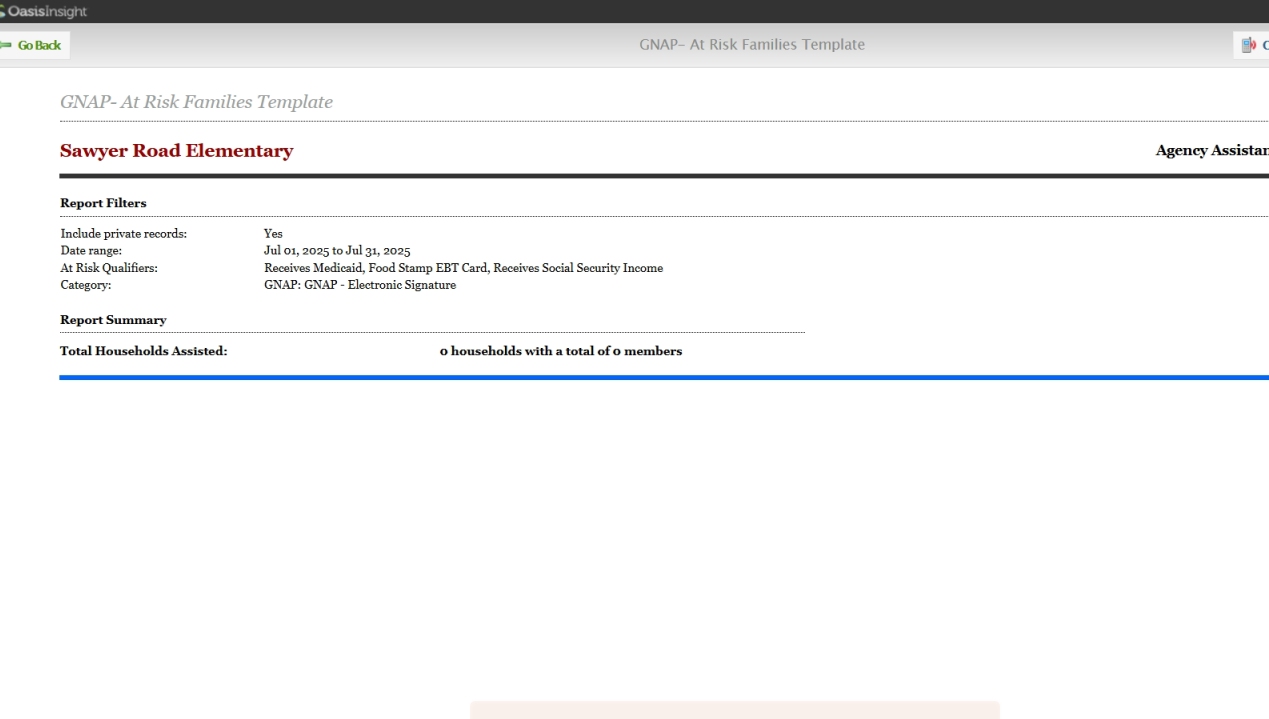
Copy your results into eHarvest.
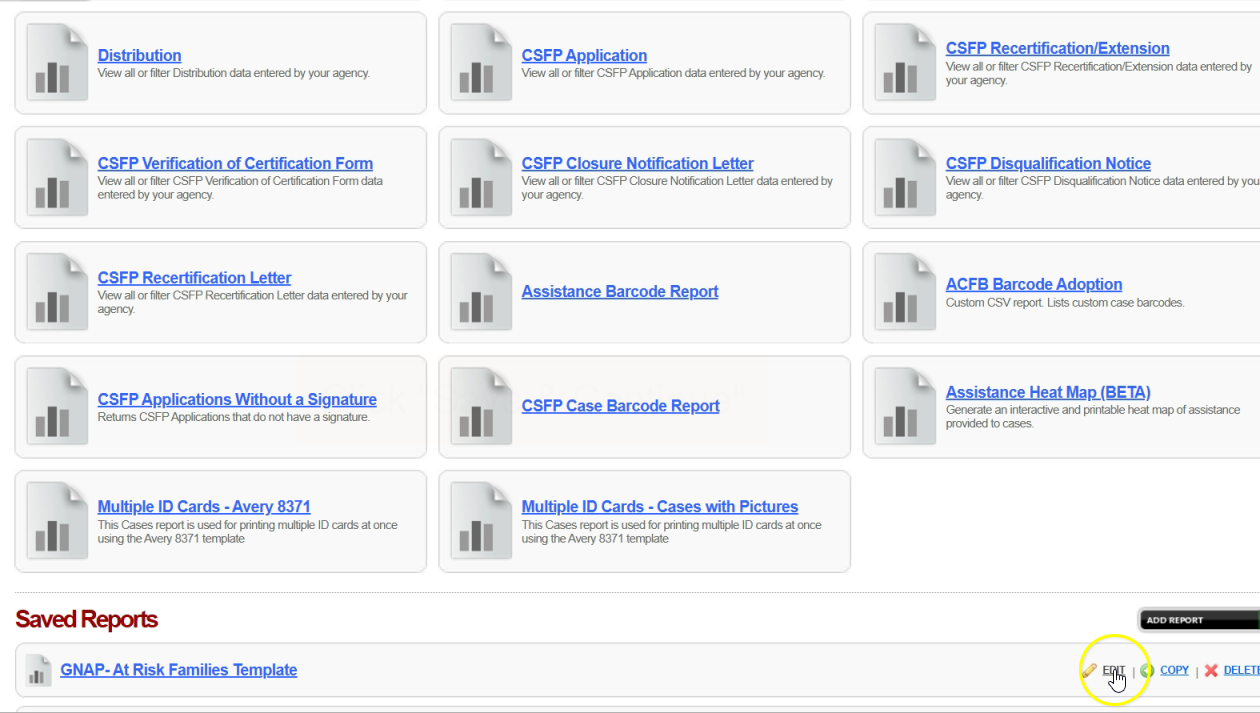
To run your report each month:
From the Oasis homepage, navigate to “My Agency” then the “Reports” tab. Scroll down to the “Saved Reports” section. To the right of your report template, click “Edit.”
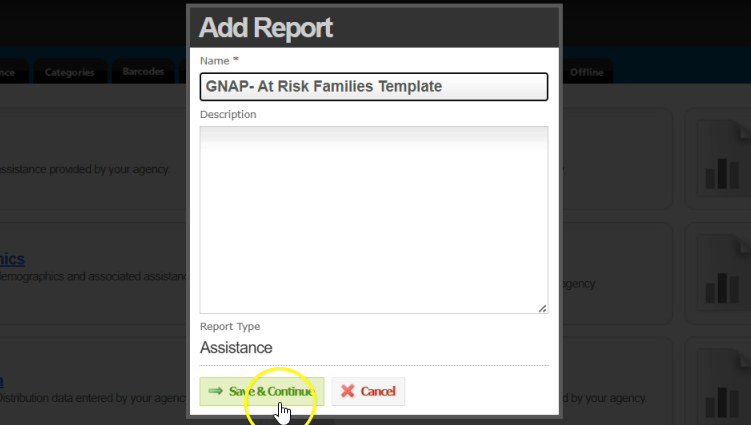
Click “Save & Continue.”

In the first drop down section, enter the dates for the month you are running the report for. Do not edit any other filters. Click “Save & Continue.” When the next menu appears, click “Save & Continue” again.
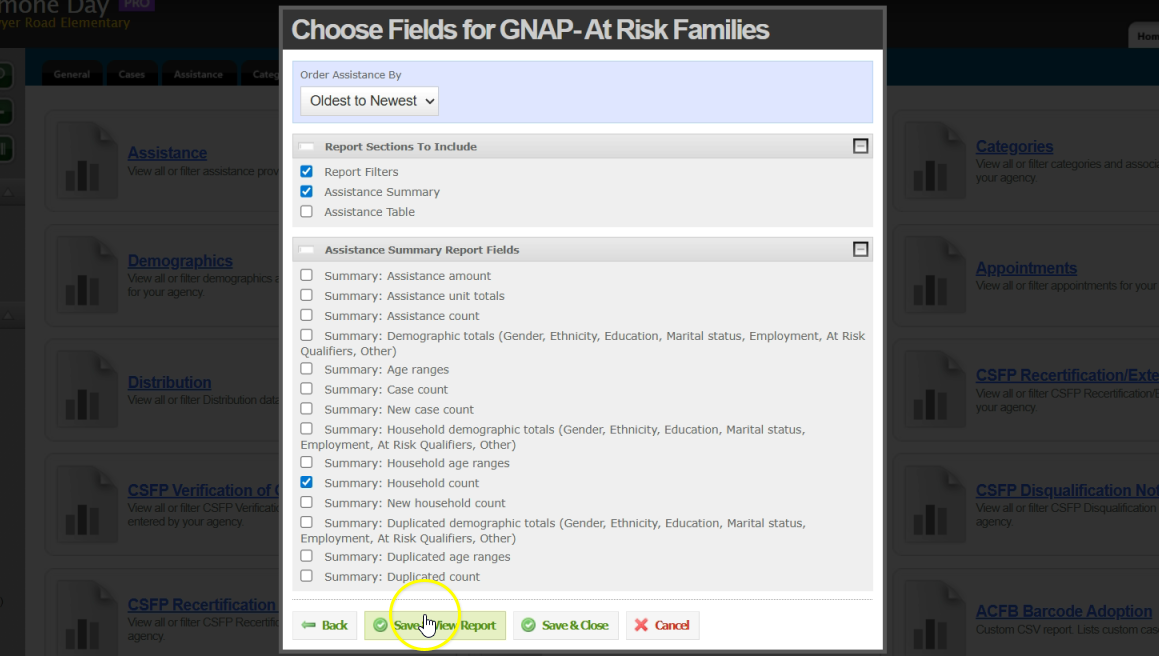
Click “Save & View Report.”

Copy your results into eHarvest.